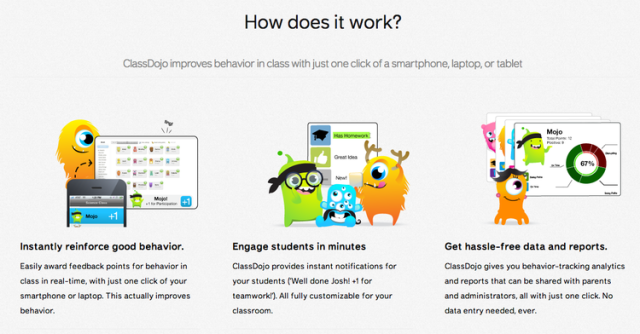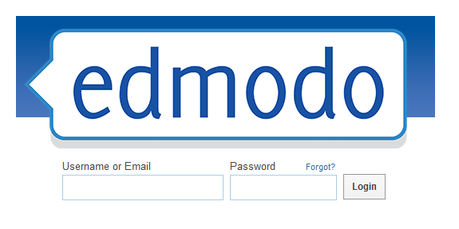For those teachers who have already used Class Dojo , this blog isn’t going to be a surprise. However, for all of you teachers who are worrying about your classroom management issues, this is going to be one of the best pieces of technological advice. Cut to the chase, Class Dojo is one of the best web applications that aimed at managing your little monsters’ behavior (students) in class. I’m going to tell you, WHAT it is, WHY you (and other teachers) should use it, and HOW to use it.
So if you haven’t heard of Class Dojo yet, it is a free piece of software (YES, you heard me right, it’s free!) that helps teachers keep track of their students’ behaviors. You can visit the website, put their class roster and start giving your students reward and even constructively criticize their behavior in minutes or so. Students (especially younger students) will love the interface and the graphics and they will get their feedback from their teacher in an instant. Students can download the student version of Class Dojo on their smartphones, desktops, tablets, or iPads personalized their profiles using avatars such as cute little monsters.
Why should you (and other teachers) start using Class Dojo? I have seen my associate teacher (in my practicum) used Class Dojo in her class. She said that it’s her first time to use it. She has told me that it is easy to keep track her students’ participation and progress. Aside from that, parents can also download the application and see how their children perform in class, see what their children excelling at, or what they might be missing out. As teachers, we already have a pretty good idea of who is doing what, but keeping a digital list (that students find interesting and enjoy) will free up our desks from paper versions of these lists. You can use this app to decide who (from your class) is going to lead the reading, go in front to share his/her work with the whole class, be in-charge of the materials, etc. This can lessen the pressure off of the teachers to decide whom to pick for those tasks.
Here’s a video on Class Dojo app demo…
Here are some ways to use this software in your everyday class.
- The random feature makes picking students fun, and engaging. It also prompts you to give your students instant feedback.
- You can reward students who are one or two points away from a higher grade those points if they have high scores on Class Dojo.
- Based on the monsters, you can create groups. For instance, everyone with a green monster will be in group one, everyone with a monster with more than 2 eyes in group 2, etc.
- If a student doesn’t know the answer to a question, they can call on another student and their teammate will get a “helping others” award on Class Dojo.
- You can also take the attendance using Class Dojo.
So, it really motivates students to participate in class especially if their teacher can give them immediate feedback. So try out Class Dojo right now! I truly believe that it is an amazing app for your class. It’s straightforward, simple, free, and most importantly it will make your teaching life a little easier. As teachers we’re obligated to give our students feedback related to cognitive and non-cognitive growth. This software definitely addresses the latter.
Here’s a video tutorial on how to create a class in Class Dojo.
Here’s a video tutorial on how to communicate with parents using Class Dojo.
How to get students into Class Dojo.
In case I have missed out more important use of Class Dojo in class, you can click this, here or this one.